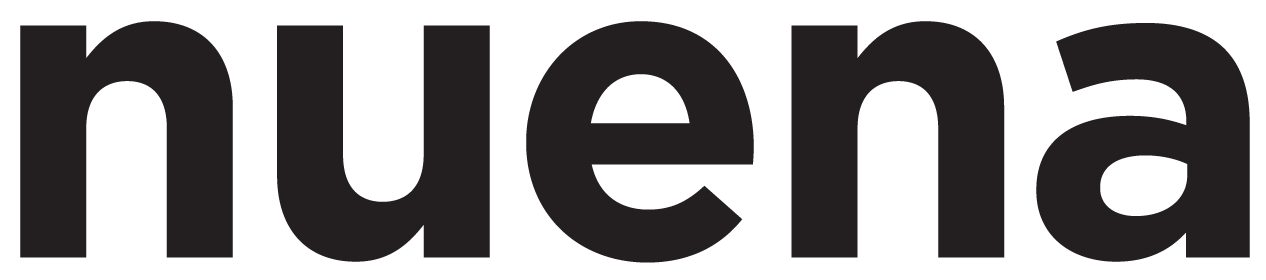Friday Photo Tip: Histograms 101
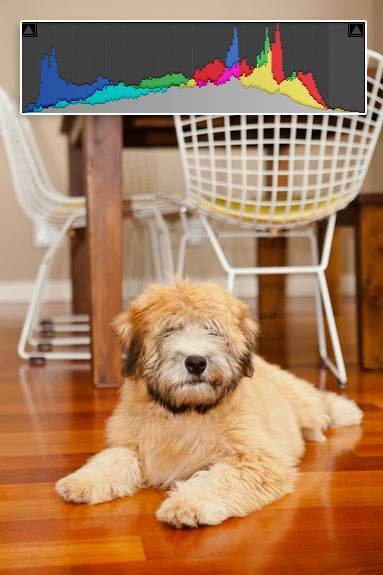 It's been quite some time now since I've posted a Friday Photo Tip... well I'm starting up again! The histogram function is probably the single most important feature of your digital camera. If you don't know how to read it or have never taken the time to look at it, take out your camera now.
Wikipedia's defines a histogram as: "...a graphical representation showing a visual impression of the distribution of data." In layman's terms for us photographers, it's a graphical representation showing the visual distribution of color, light, contrast, saturation, tones, of your image.
Understanding the histogram is the gateway to the rest of your camera's functions. It is the key to taking fabulous images. I admit that I avoided looking at the histogram for many years (intimidation, ack!), but once I learned how to read it, I never looked back. When you are shooting in various lighting conditions, it may be hard to accurately view your image on the camera's rear LCD display. ...but you should never judge the exposure or quality of an image solely from the preview. This is where the histogram comes in handy!
Since photography is subjective, there is no "perfect" exposure, nor is there a perfect histogram. The histogram will tell you, in graphic form, the quality of your image - tonal density and contrast, exposure, saturation, etc. Whether or not you like the image will determine the shape of your histogram. There is no right or wrong shape.
The image above was shot in M mode, ISO 400, 4.0 at 1/200.
After I take a shot, I look to see if the ends of the histogram are touching the sides. I generally like to make my images as balanced as possible, unless I'm trying to achieve a special effect like silhouetting. It's easier to make minor tweaks in Photoshop afterwards.
EXPOSURE As you can see, the edges of the histogram do not touch the far left or right sides, therefore no detail was lost in light or darkness. In numerical terms, the blacks are higher than 0 and the whites are lower than 255. Basically, if you're looking for a nicely balanced photo, don't let the ends of your histogram touch the sides. If they are bunched up on either side, adjust your shutter speed and/or aperture accordingly. This will take time and practice, but soon you'll understand the relationship between the histogram and exposure!
CONTRAST When you look at the histogram, if it is bunched up and narrow, the image will have low contrast. If it is wide and broad, the image will have greater contrast. In this image, the histogram is nice and broad, stretching from dark into light. There is not a large area of darkness in the photo, but the places that are dark (dog's beard, underside of table, table leg shadows) are dark and have significant contrast.
SATURATION If the histogram is low and flat, there is very little color information captured. If it is tall and broad, there is more color information. This image of Rigby is right in the middle. It is not low and flat nor is it tall and broad...
These are just 3 easy things I look for in the histogram. You can set your camera's info function to include your settings and the image histogram after each shot. It is very helpful, and always better to expose your shot properly from the start than have to fudge around in Photoshop!
REMEMBER...
If it is bunched up to the left, your image is underexposed (too dark).
If it is bunched up to the right, your image is overexposed (too light)... see below.
If the ends are very close but not touching the left or the right sides, your image has not clipped out detail (but this does not mean that the image is exposed properly).
It's been quite some time now since I've posted a Friday Photo Tip... well I'm starting up again! The histogram function is probably the single most important feature of your digital camera. If you don't know how to read it or have never taken the time to look at it, take out your camera now.
Wikipedia's defines a histogram as: "...a graphical representation showing a visual impression of the distribution of data." In layman's terms for us photographers, it's a graphical representation showing the visual distribution of color, light, contrast, saturation, tones, of your image.
Understanding the histogram is the gateway to the rest of your camera's functions. It is the key to taking fabulous images. I admit that I avoided looking at the histogram for many years (intimidation, ack!), but once I learned how to read it, I never looked back. When you are shooting in various lighting conditions, it may be hard to accurately view your image on the camera's rear LCD display. ...but you should never judge the exposure or quality of an image solely from the preview. This is where the histogram comes in handy!
Since photography is subjective, there is no "perfect" exposure, nor is there a perfect histogram. The histogram will tell you, in graphic form, the quality of your image - tonal density and contrast, exposure, saturation, etc. Whether or not you like the image will determine the shape of your histogram. There is no right or wrong shape.
The image above was shot in M mode, ISO 400, 4.0 at 1/200.
After I take a shot, I look to see if the ends of the histogram are touching the sides. I generally like to make my images as balanced as possible, unless I'm trying to achieve a special effect like silhouetting. It's easier to make minor tweaks in Photoshop afterwards.
EXPOSURE As you can see, the edges of the histogram do not touch the far left or right sides, therefore no detail was lost in light or darkness. In numerical terms, the blacks are higher than 0 and the whites are lower than 255. Basically, if you're looking for a nicely balanced photo, don't let the ends of your histogram touch the sides. If they are bunched up on either side, adjust your shutter speed and/or aperture accordingly. This will take time and practice, but soon you'll understand the relationship between the histogram and exposure!
CONTRAST When you look at the histogram, if it is bunched up and narrow, the image will have low contrast. If it is wide and broad, the image will have greater contrast. In this image, the histogram is nice and broad, stretching from dark into light. There is not a large area of darkness in the photo, but the places that are dark (dog's beard, underside of table, table leg shadows) are dark and have significant contrast.
SATURATION If the histogram is low and flat, there is very little color information captured. If it is tall and broad, there is more color information. This image of Rigby is right in the middle. It is not low and flat nor is it tall and broad...
These are just 3 easy things I look for in the histogram. You can set your camera's info function to include your settings and the image histogram after each shot. It is very helpful, and always better to expose your shot properly from the start than have to fudge around in Photoshop!
REMEMBER...
If it is bunched up to the left, your image is underexposed (too dark).
If it is bunched up to the right, your image is overexposed (too light)... see below.
If the ends are very close but not touching the left or the right sides, your image has not clipped out detail (but this does not mean that the image is exposed properly).Recommended Posts