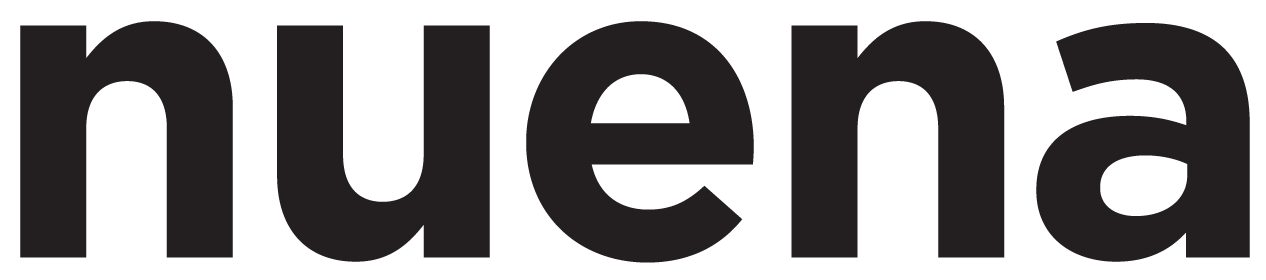Friday Photo Tip #12 DROPBOX, BABY
It's been a very long week of shooting, editing, uploading and sharing... so this week's tip will help you share your documents and image files with you friends, family and clients.
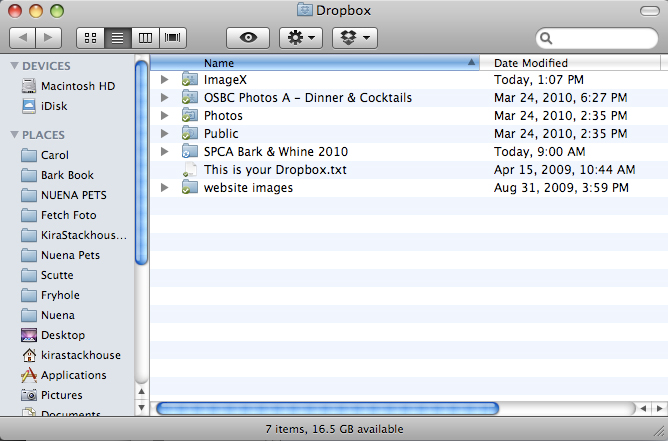 Below is a screenshot of the actual Dropbox website. You can either add files using dropbox folders on your computer (the files upload automatically with an internet connection) or you can go to dropbox.com and upload manually. This is what you see when you're online. Notice that the folders are identical online to what you see from your dropbox folder in the finder.
Below is a screenshot of the actual Dropbox website. You can either add files using dropbox folders on your computer (the files upload automatically with an internet connection) or you can go to dropbox.com and upload manually. This is what you see when you're online. Notice that the folders are identical online to what you see from your dropbox folder in the finder.
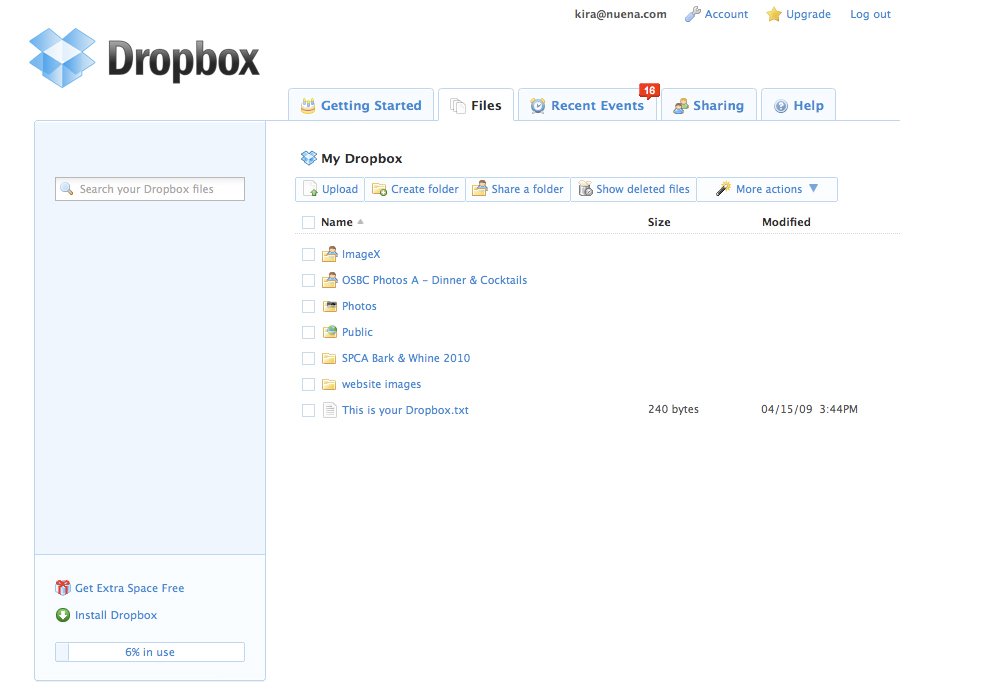
Dropbox it like it's hott
I've had a dropbox.com account now for a few years, but I was never a faithful user until recently (because I've been with a competitor, whose identity will remain unknown!!)... What is dropbox? Well basically, Dropbox is like an online hardrive. You can upload files to your dropbox and access them anywhere with an internet connection. You can also share specific files and folders with other people too. There are a number of other online storage sites out there, but Dropbox is definitely the best.... not only is are the rates good (they do have a free account too), but it's so easy to use and you get alot of storage. Why did I switch from the competitor's product? I had gotten to the point where I was uploading so much stuff that I needed to finally upgrade to a real account from my free account. Both the competitor and Dropbox offer a $10/month plan, however dropbox offers 40GB MORE than the competitor. Now, you do the math - how could I resist switching? Dropbox is cool because there are 2 ways to upload files - basically, you can either do the regular manual upload, where you select and add the files individually while you're on the Dropbox website. The other way is so easy and awesome I can't even believe it... When you download Dropbox on your computer, it enables you to create "dropbox" folders right in your finder window (or windows exporer for PC). When you add items to this folder, you're not only keeping the items in your hardrive, but whenever you're connected to the internet, the files that are in your dropbox folder(s) are automatically uploaded to your dropbox space online. You don't have to do anything! Here's a picture of a finder folder on my computer. Notice the extra button tab with the dropbox icon. This is what you click to access your Dropbox folders. The dropbox folders have a special icon next to them (see below).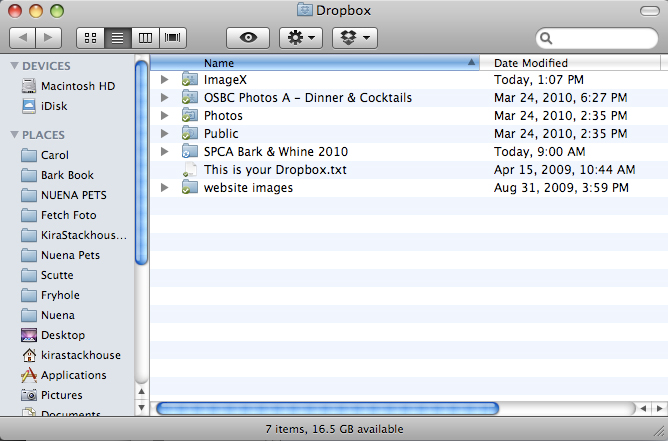 Below is a screenshot of the actual Dropbox website. You can either add files using dropbox folders on your computer (the files upload automatically with an internet connection) or you can go to dropbox.com and upload manually. This is what you see when you're online. Notice that the folders are identical online to what you see from your dropbox folder in the finder.
Below is a screenshot of the actual Dropbox website. You can either add files using dropbox folders on your computer (the files upload automatically with an internet connection) or you can go to dropbox.com and upload manually. This is what you see when you're online. Notice that the folders are identical online to what you see from your dropbox folder in the finder.
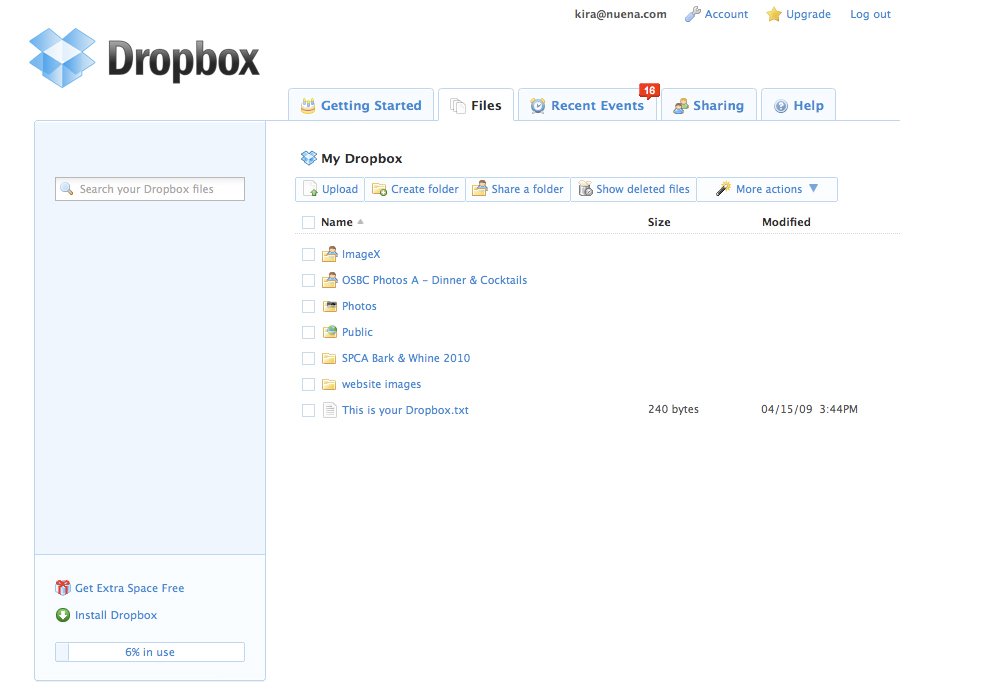
Recommended Posts